Efficient data import and export processes are essential in any Odoo ERP implementation — whether you're migrating from another system, performing mass updates, or exchanging data between environments. Poorly optimized operations can cause timeouts, data corruption, or performance drops, especially when dealing with large datasets.
This article will guide you through how to optimize import/export operations in Odoo 17/18/19, with practical tips and visuals.
1. Why Import & Export Optimization Matters
- Large datasets (tens or hundreds of thousands of records) can cause import/export to timeout or fail.
- Inconsistent data formatting may lead to confusing errors (“Field not found”, “Relation not found”, etc.).
- Efficient processes make mass updates faster and safer than manual entry.
- Optimized imports reduce downtime, cost, and the risk of data errors.
2. Basic Import & Export Process in Odoo
Exporting Data

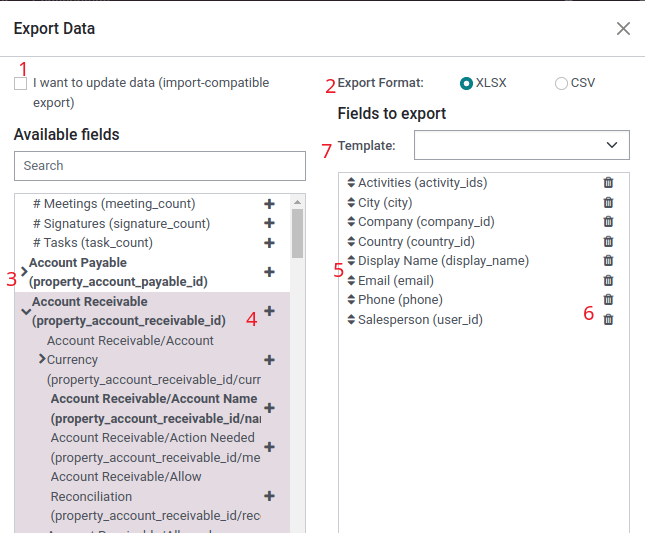
- Navigate to a model (e.g., Products, Contacts, Orders) and switch to List View.
- Select records → click Actions → Export.
- In the export dialog:
- Choose “I want to update data (import-compatible export)” if you plan to re-import or update.
- Select format: .csv or .xlsx.
- Choose the fields to export and optionally save your selection as a reusable template
Importing Data
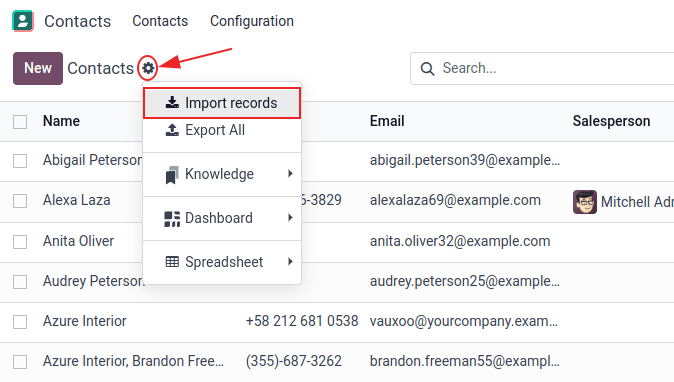

- From the same model, click Favorites → Import Records or use the Import button.
- Upload your .csv or .xlsx file.
- Make sure each column matches an Odoo field header.
- Click Test Import to check for errors before running the actual import.
- For relational fields (Many2one, One2many), use External ID or unique names.
- For relational fields (Many2one, One2many), use External ID or unique names.
- Once verified, click Import.
⚠️ Tip: Import actions are permanent — always back up your database first.
3. Best Practices for Optimization
a) Prepare Clean Templates
- Always export a sample first to understand the correct structure.
- Use exact field headers from Odoo (including external_id for relations).
- Remove unused columns to improve processing speed.
- For relational data (e.g., product → category), use category/id or category/external_id format.
b) Batch Large Datasets
-
Don’t import or export massive data in one go.
Example: Instead of 100,000 rows at once, split into 10 files of 10,000 rows each. - Run imports in sequence and log results per batch.
- This prevents timeouts and makes troubleshooting much easier.
c) Validate and Ensure Consistency
-
Standardize data formats:
- Dates → YYYY-MM-DD
- Numbers → plain decimals (no commas or spaces)
- Currency → correct ISO code (USD, EUR, etc.)
- Always use Test Import first to detect errors.
- Validate data on a staging server before importing into production.
d) Automate with Scripts
-
For regular imports (e.g., daily or weekly), consider using automation:
- Python scripts with odoorpc or xmlrpc
- ir.cron scheduled actions in Odoo
- Integration tools like APIs or ETL systems
- Add logging and email notifications for import errors to ensure visibility.
4. Common Challenges & Solutions
Issue | Solution |
Timeout during large imports | Split data into smaller batches (10k–20k records each). |
Field mismatch / header error | Verify headers match Odoo’s internal field names. |
Duplicate or missing identifiers | Use consistent and unique External IDs for every record. |
Incorrect date or currency format | Clean data before import — use correct localization formats. |
Repeated manual imports | Automate using Python scripts or scheduled jobs. |
5. Case Study: Importing Products into Odoo
Let’s take a real-world example of importing product data:
- Export an example from Odoo → includes columns like default_code, name, list_price, categ_id/External ID, and barcode.
- Edit your .xlsx file — add new rows or modify existing ones.
- Make sure category relations are referenced by External ID or name.
- In Odoo → Import → Upload File → Test Import → Fix Errors → Import.
- Verify products: check category, pricing, and barcode fields.
- For 50,000+ records, split into 5 files of 10,000 each.
6. Pro Tips for Speed & Efficiency
- Disable unnecessary modules or computed fields temporarily during import.
- Use the "Import-Compatible Export" feature to ensure consistent columns.
- Avoid importing attachments (like product images) in the same file; do it separately.
- Keep logs of all import/export runs — who did it, when, and what records were affected.
- Always keep a backup of your database before large operations.
7. Summary
✅ Best Practice | 🚀 Benefit |
Use clean templates | Prevents header mismatch errors |
Split large datasets | Reduces timeouts and failures |
Validate before import | Avoids corrupted data |
Automate repetitive jobs | Saves time and ensures consistency |
Backup first | Prevents irreversible data loss |
Conclusion
Optimizing import and export operations in Odoo is not just about speed — it’s about data integrity, consistency, and reliability. Whether you’re an Odoo developer, functional consultant, or system administrator, following these best practices ensures smoother migrations and more stable data management.


