If you’ve just installed Odoo or signed up for the free trial, your next question is probably:
“ How do I start using it? ”
Everything in Odoo begins with a database. The database is like your company’s workspace — it stores all your business data, apps, users, and configurations. In this beginner-friendly tutorial, you’ll learn how to set up your first Odoo database, understand what it does, and explore the Odoo interface step by step.
Step 1: What is Odoo Database?
In Odoo, a database is a self-contained environment that holds all your company's data—your products, customers, invoices, employees, and more. When you start Odoo, the first thing you do is select or create a database. Think of it as the digital "filing cabinet" for your entire business.
You can have multiple databases on the same Odoo instance:
- One for testing new customizations
- One for production (your live business data)
When you log into Odoo, you’re always working within one specific database.
Step 2: How to Create Odoo Database?
Once Odoo is installed and running locally , open your browser and go to your local database manager:
http://localhost:8069/database/manager
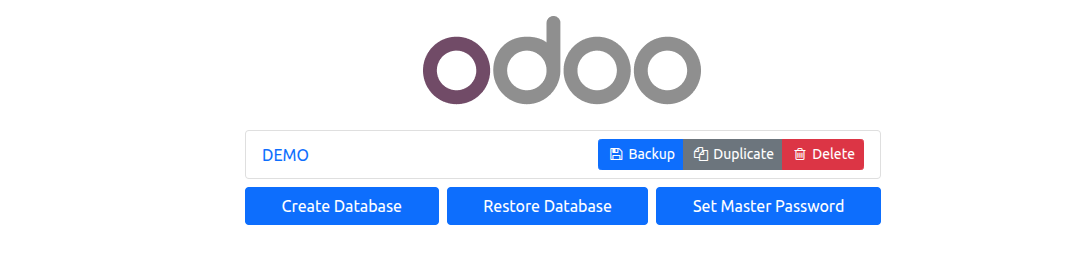
You’ll see the Create Database form.
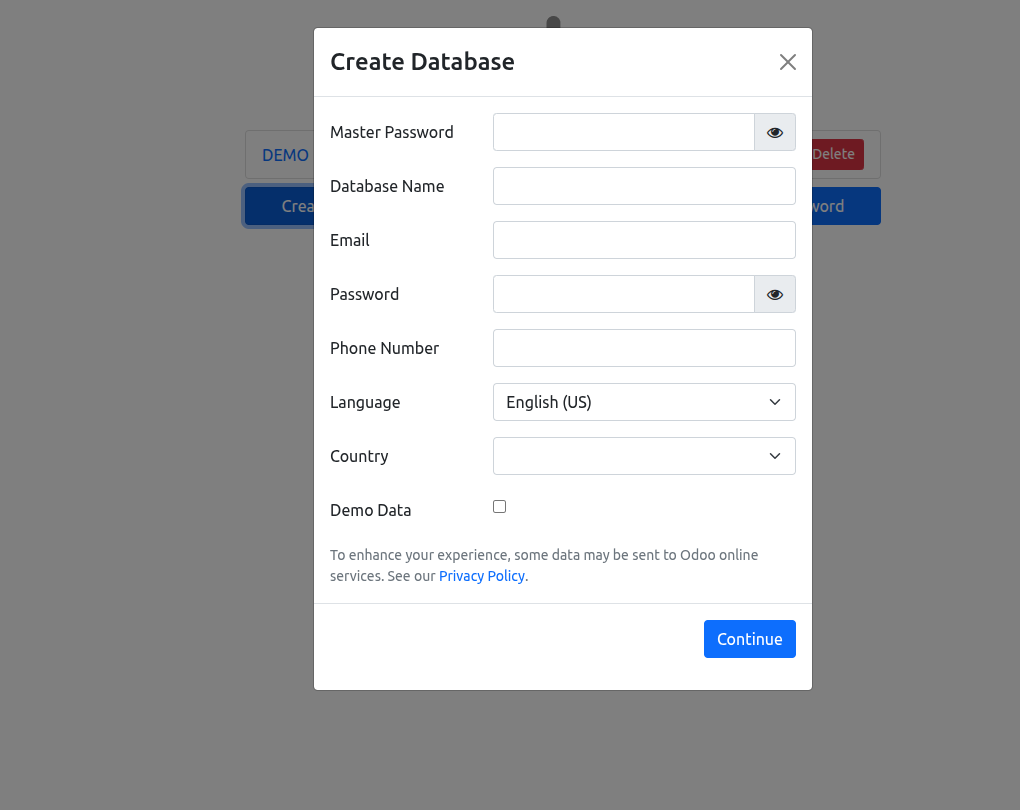
Fill out the fields:
- Master Password: Fill your Master Password (set during Odoo installation or see on your odoo.conf file)
- Database Name: Choose a simple name (e.g., my_company)
- Email: This will be your admin login
- Password: Choose a secure password Language
- Country: Pick your preferred options
- Load Demo Data: This is a crucial choice for beginners.
- ☑ Check this box: Odoo will populate the database with sample data—products, customers, sales orders, etc. This is highly recommended for your first database as it allows you to explore and understand how all the modules work with pre-filled examples.
- ☐ Uncheck this box: The database will be created completely empty. Do this for a clean production database once you are familiar with Odoo.
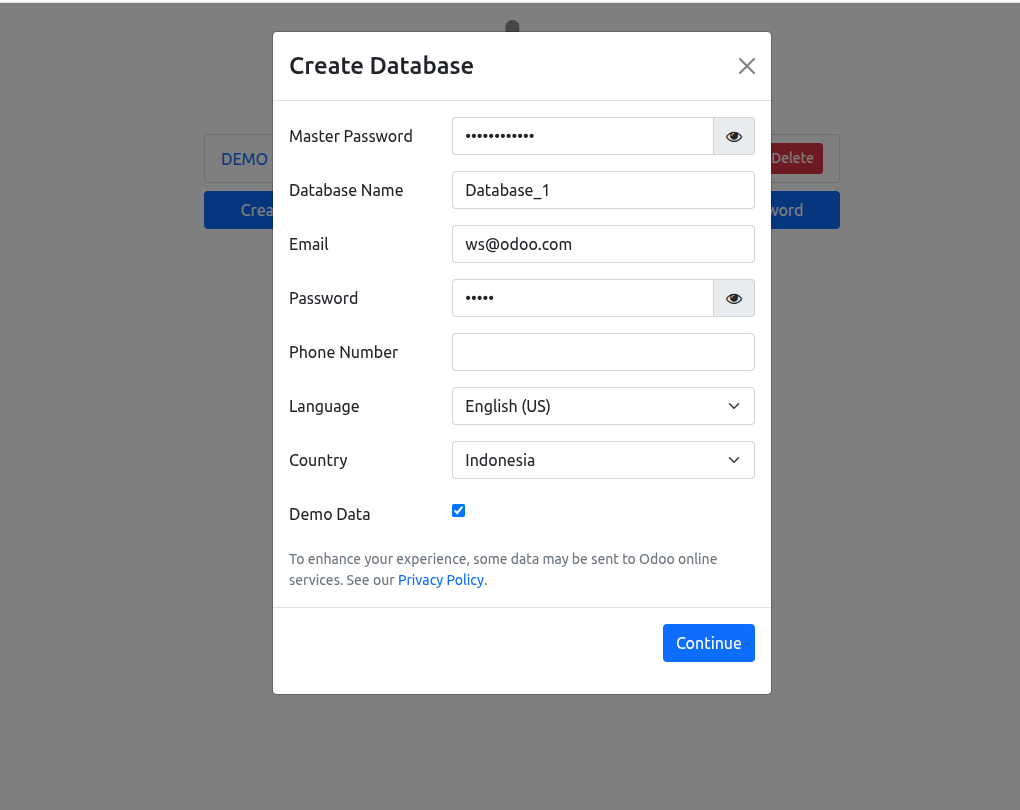
Step 3: Build and Log In
After filling out the form, click Create Database and wait a few seconds. Odoo will automatically generate your new workspace — ready to use.After filling out the form, click Continue. Odoo will now:
- Create a new, empty PostgreSQL database with the name you provided.
- Install the base Odoo schema into it.
- If you selected "Demo Data," it will populate the database with sample records.
- This process may take a few minutes. You will see a loading screen.
Once complete, you will be automatically direct to log in page of your new Odoo database
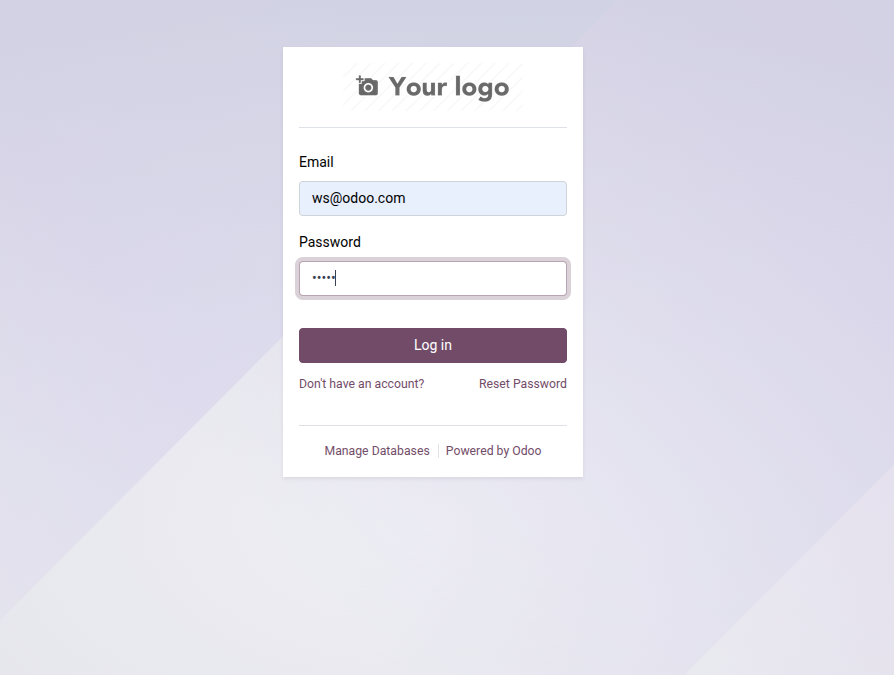
Input your email and password you have create before, click Log In and greeted by the Apps menu, ready for you to install your first applications.
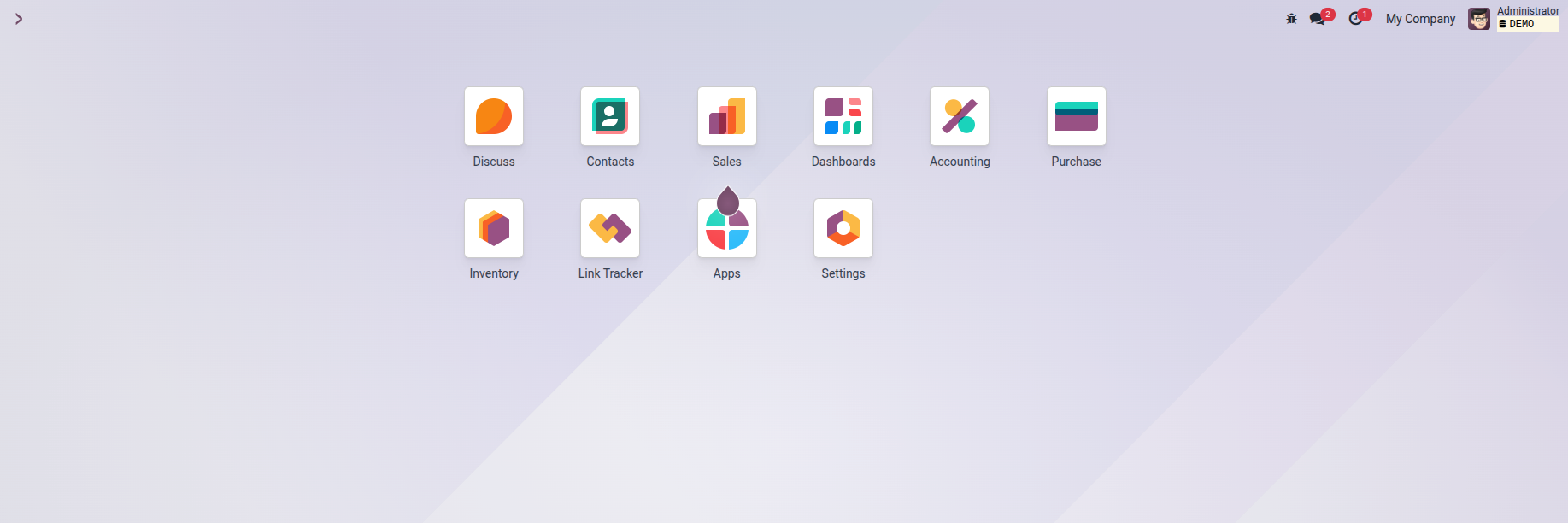
Step 4: Explore the Odoo Dashboard
After setup, you’ll land on the Odoo Apps Dashboard. Here you’ll find popular business modules like:
📦 Inventory
💰 Accounting
🛒 Sales
🧾 Invoicing
🌐 Website
Click any app to install it instantly. Odoo will configure everything automatically — no extra setup needed.
💡 Tip: Start with Sales or Inventory to understand how Odoo’s modular system works.
Common Pitfall & Solution for Local setup
- Error: "Database creation error."
- Cause: This often happens if a database with the same name already exists.
- Solution: Go back to the Database Manager (/web/database/selector), select the existing database to manage it, or use a unique name.
- I forgot my Master Password!
- Solution: You must find your Odoo configuration file (odoo.conf). Look for the line admin_passwd = your_master_password. If you can't find it, you may need to stop Odoo, set a new master password in the config file, and restart the service.
- The page http://localhost:8069 won't load.
- Cause: The Odoo server is not running.
- Solution: Go to your terminal/command prompt, navigate to your Odoo directory, and start the server manually (e.g., ./odoo-bin or using your service manager).
Conclusion
Creating a database on a local Odoo installation gives you complete control and is the gateway to deep customization and development. While it involves more technical steps than the cloud version, the process is straightforward once you know where to look. By following this guide, you've successfully laid the groundwork for your powerful, self-hosted business management system.


