Odoo 17 offers a robust set of tools for managing promotions, allowing businesses to easily create discounts and coupons to attract customers and boost sales. Whether you’re looking to offer percentage-based discounts, fixed-amount reductions, or generate unique coupon codes for special promotions, Odoo makes it simple to set up and manage these offers directly from the platform. In this guide, we’ll walk you through the process of creating and configuring discounts and coupons in Odoo 17, helping you leverage these features to drive growth and enhance your customer experience.
Before starting make sure that discount and loyalty setting is checked in "Sales" > "Configuration" > "Settings"
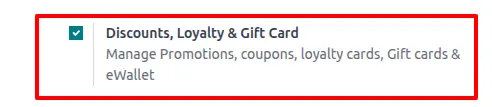
A new called "Discount & Loyalty" should appear, this is where we'll be creating the discount and coupon for our customer.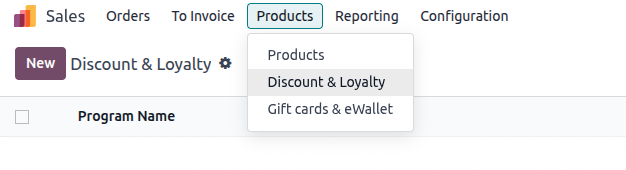
Discount & Loyalty have multiple method and mechanism or program types:
- Coupons: Generate and share single-use coupon codes that grant immediate access to rewards.
- Loyalty Cards: When making purchases, the customer accumulates points to exchange for rewards on current and/or future orders.
- Promotions: Set conditional rules for ordering products, which, when fulfilled, grant access to rewards for the customer.
- Discount Code: Set codes which, when entered upon checkout, grant discounts to the customer.
- Buy X Get Y: for every (X) item bought, the customer is granted 1 credit. After accumulating a specified amount of credits, the customer can trade them in to receive (Y) item.
- Next Order Coupons: Generate and share single-use coupon codes that grant access to rewards on the customer’s next order.
We'll be creating one example of the following program types:
Coupon
A coupon will be created with the following conditions:
- Gives 25% Discount
- Total order minimum US$ 150 (including tax)
- The discount can only be used 5 times
- The coupon only available from november to december
To start, set the program type to "Coupons"

Set the discount, we can adjust the entries in "Rewards" section
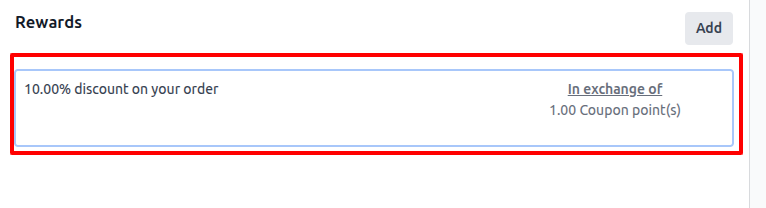
Set the discount to 25 % and set it to order and save
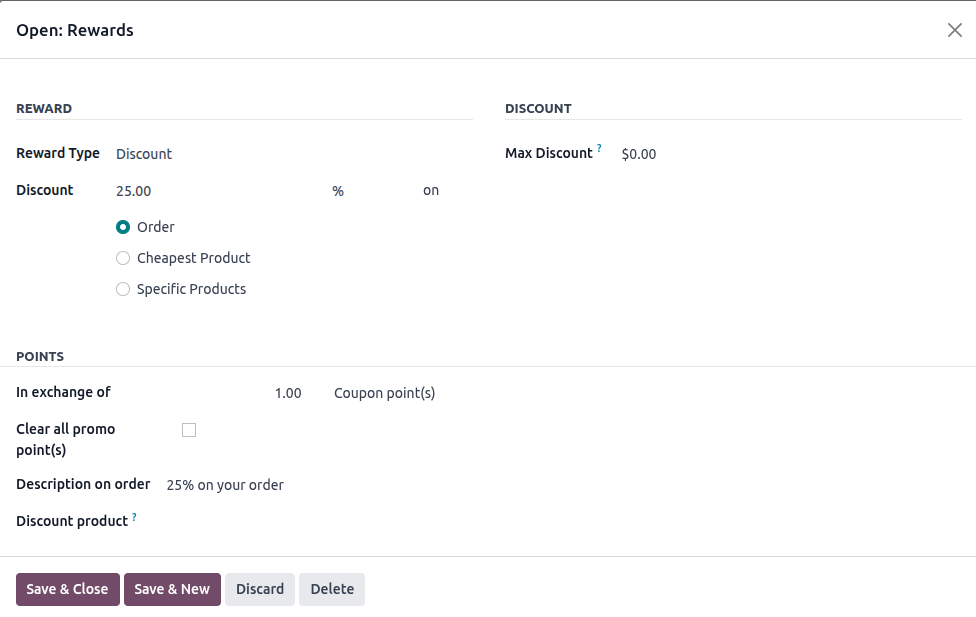
Now we'll be setting the minimum amount condition for the coupon to apply, this is set on "Rules & Rewards"

Set the minimum purchase to $ 150, and set the tax to be included next to the minimum purchase amount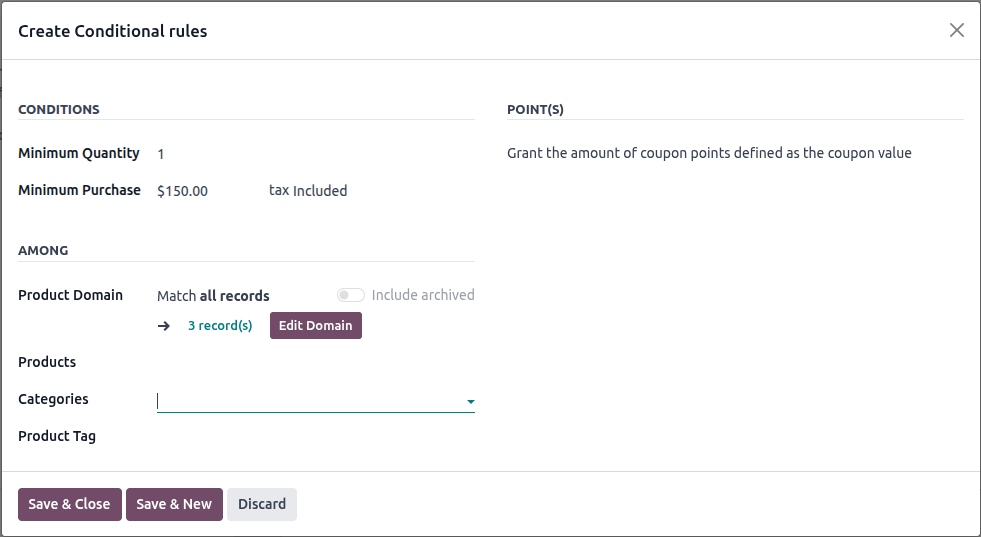
To limit the usage of the coupon, we will check limit usage field and the limit to 5

Lastly we will set the date where the coupon will work, in this case it will from november to december
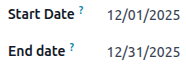
Now that we have set the rules, reward, and other configuration for the coupon, we can start generating the coupon to be used.
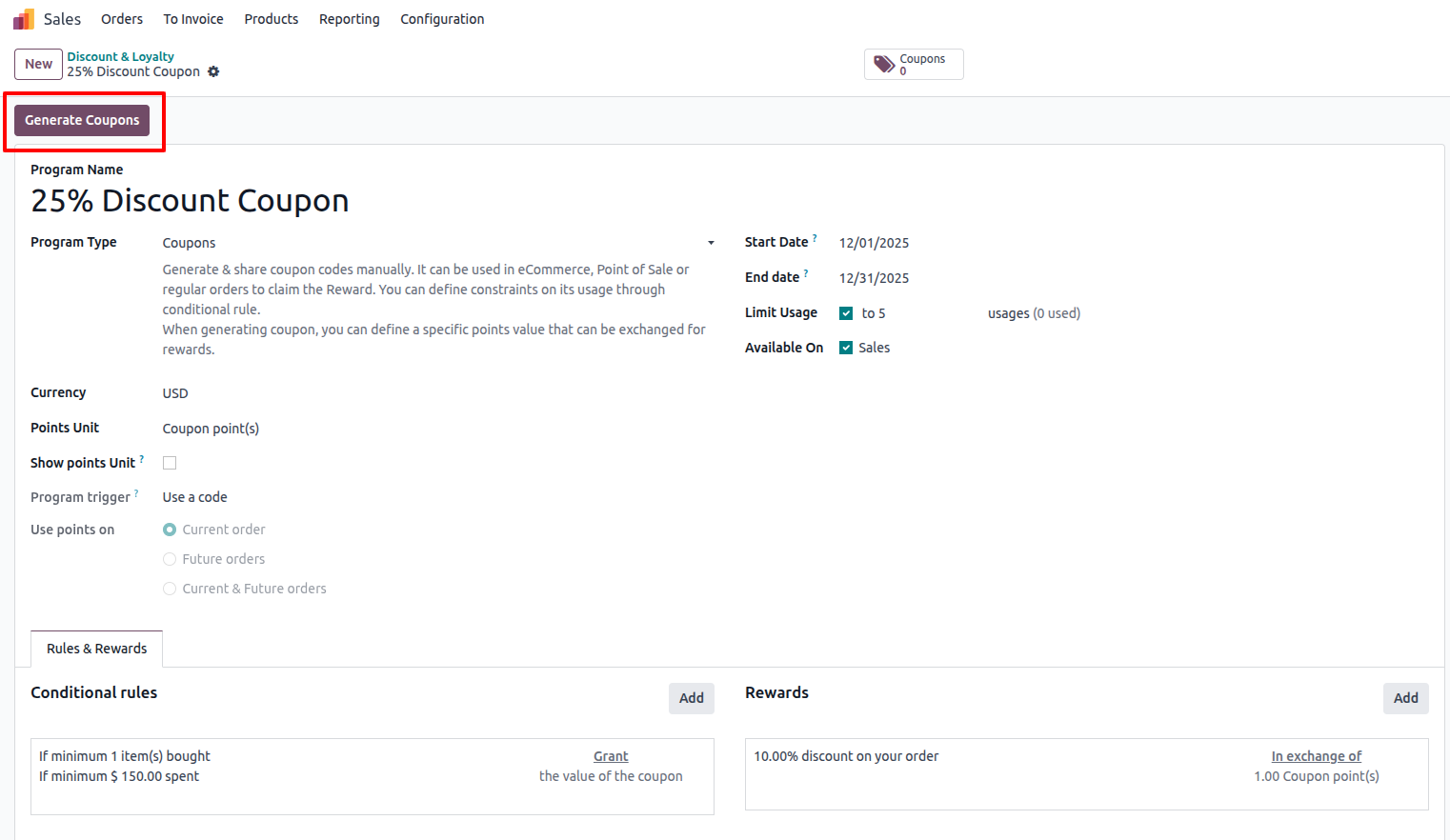
Select the amount of coupon to generate, and set the "Valid Until" date in the case the generated coupon have an expiry date.
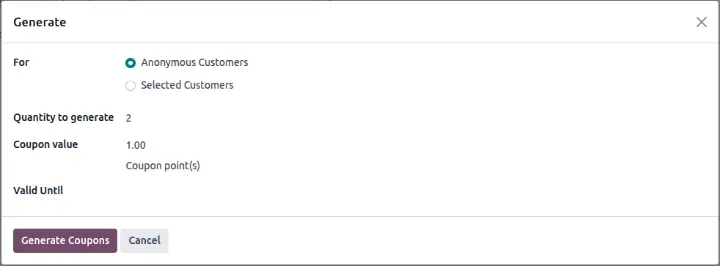
Click the coupon button in the top to see the generated coupon

Copy the code or use the email function in odoo to share coupon code to users !

Discount Code
This time we'll create a different type of discount, a discount code that will have the following configuration:
- Gives 50% discount (max discount value is $10) for the cheapest product in the order
- Minimum 1 item that is in the "Snack" category is purchased in the sales order with the minimum total of "Snack" item in the order being $50
- The discount will last until november
We'll begin with selecting the program type as "Discount Code"

On the reward, we'll set the Discount amount, Max Discount with the discount being set on the cheapest product on the order.
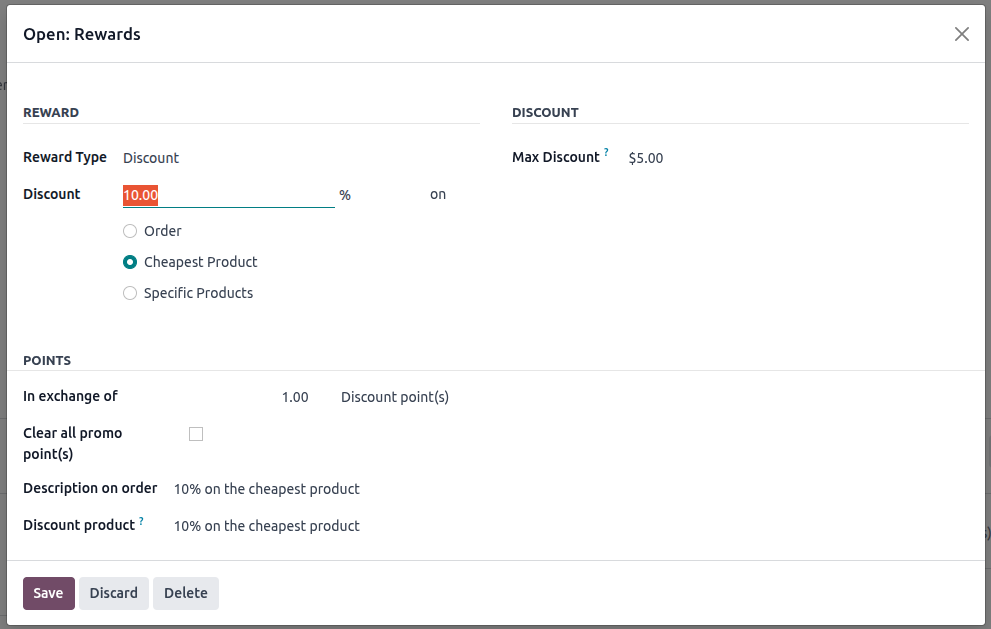
Next we'll set the condition for the discount code to work.
In here we'll fill in the minimum quantity, minimum purchase and the "Categories" field.
This will make so the minimum purchase quantity will only be counted on the item with "All / Saleable / Snacks" categories.
If we want to change the discount code used to apply the discount, the "Discount code" field can also be changed.
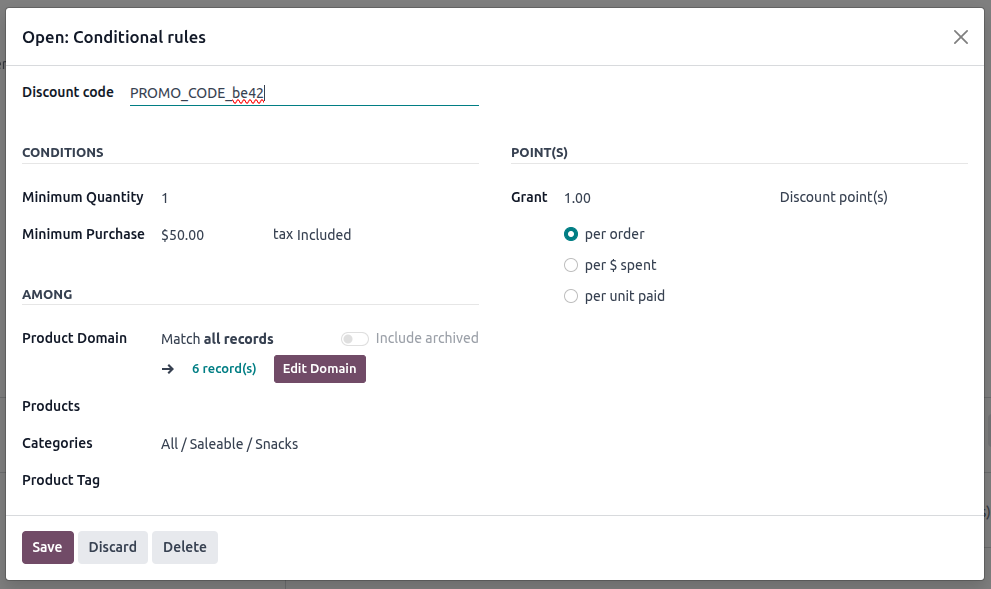
Finally we will set the end date of the discount code by setting the "End date"

By the end the discount code will look like this in term in the form configuration.
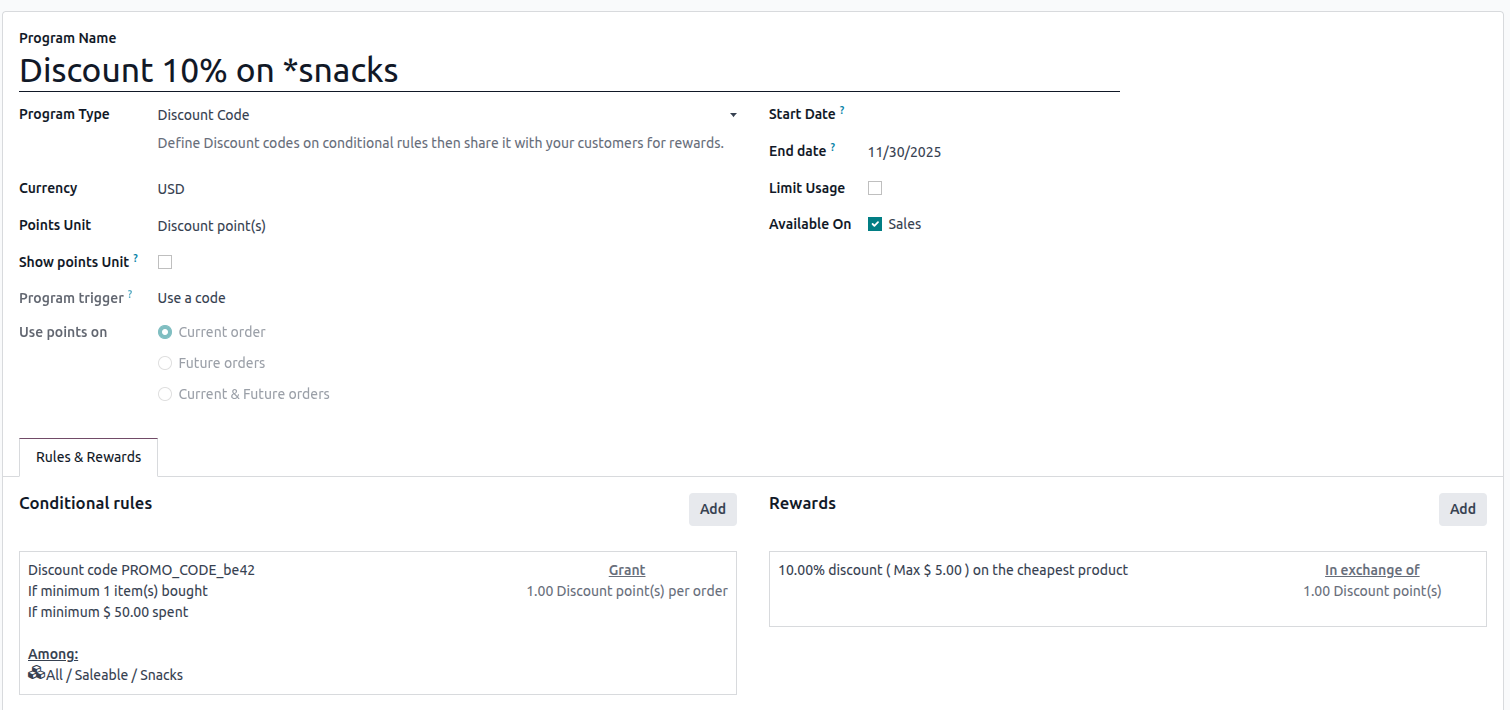
That's where we'll stop for this article, in the future we will explore further about the other program types, and also on how to redeem various discount and promotion that we have created.


