1. Install the AI Modules in Odoo 19
Before configuring anything, make sure the AI apps are installed.
Steps
- Go to Apps
- Search for AI
- Activate these modules:
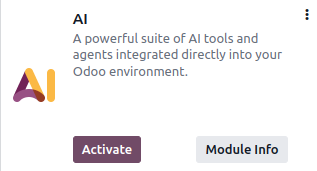
After the AI module is activated, the system cannot be used immediately. The user must first enter an API Key from the selected AI provider, such as ChatGPT or Gemini.
2. How to Get an OpenAI API Key (ChatGPT)
Step 1 – Go to the OpenAI Platform
Open your browser and visit:
👉 https://platform.openai.com/api-keys
Step 2 – Log in or Create an Account
- If you already have an OpenAI account → Click Log In
- If not → Click Sign Up (use email, Google, or Microsoft)
Step 3 – Create a New Secret Key
- Click the button: “Create new secret key”

- A popup will appear.
- You will be asked to:
- Enter a name (e.g., “Odoo19 Production”)
- Choose the project (optional)
- Then click:
- Create Secret Key
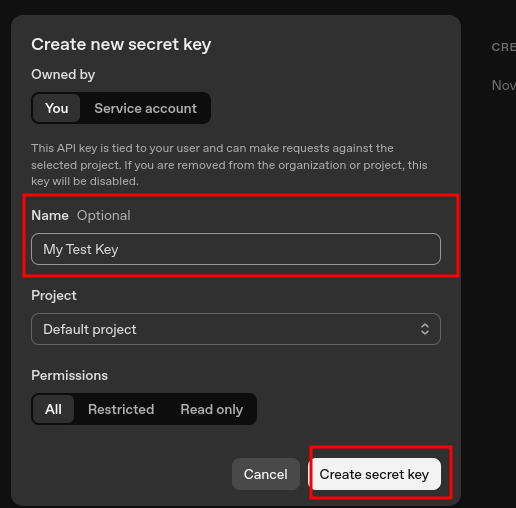
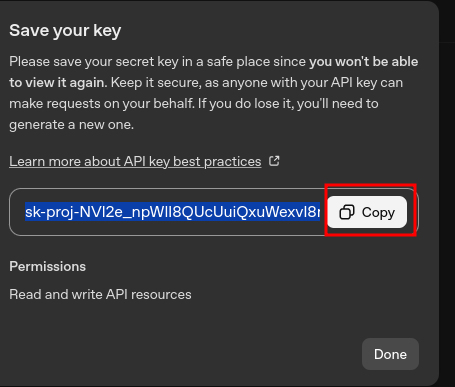
⚠️ You MUST copy and save it now.
- OpenAI will not show the key again.
3. How to Get an Google AI API Key (GEMINI)
Step 1 – Go to the Google AI Platform
Open your browser and visit:
👉 https://aistudio.google.com/
Step 2 – Log in or Create an Account
- If you already have an Google account → Click Log In
- If not → Click Sign Up
Step 3 – Create API Key
- In the top-left corner, click the API Keys menu.

- A popup will appear.
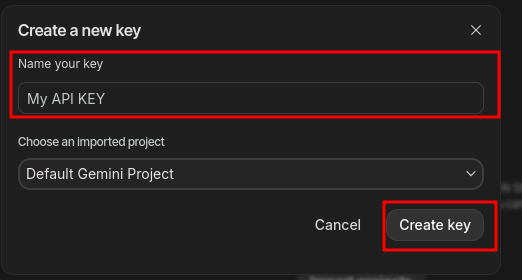
- Then click: Create Key
- Copy API Key from the API Key Project

4. Configure AI Settings in Odoo 19
Now that you have your key, you need to connect Odoo to OpenAI.
Step-by-Step Configuration
- Go to Settings
- Scroll to AI Configuration
- Fill API Key in the fields below:

⭐ Conclusion
Setting up the AI module in Odoo 19 is straightforward:
- Install the AI modules
- Get your OpenAI or Google AI API key
- Configure AI Settings inside Odoo
- Test using Chatter, Studio, or Spreadsheets
Once activated, AI will significantly boost productivity—especially in content writing, emails, analysis, and automation.


